Sinch Elastic SIP Trunking can easily integrate with FusionPBX. Follow this guide to learn how!
Before you begin setting up your Sinch Elastic SIP trunk make sure you have done the following:
- Sign up for a free account at https://www.sinch.com/ and request access for Elastic SIP Trunking. Need help? Click here for instructions.
- If you have not already done so, configure and create your Elastic SIP trunk. Instructions on how to do this can be found here.
- Ensure you note the fully qualified domain name (FQDN) that was created on your SIP Trunk. You will need this while setting up your IP-PBX or SIP Application.
Log into your Fusion PBX with Admin privileges and navigate to Gateways under the Accounts section of the UI.
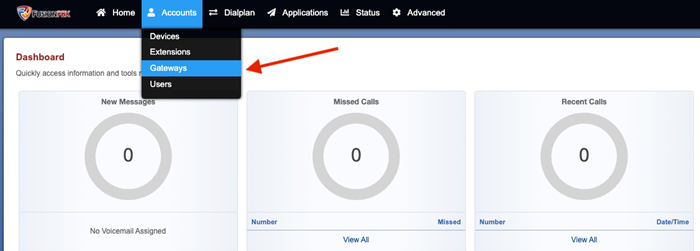
On the Gateway screen, click the Add button.
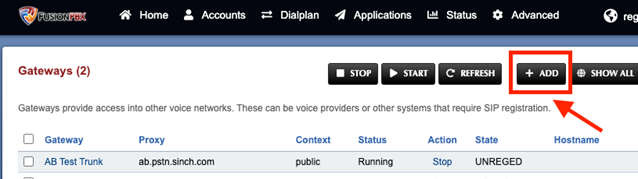
Configure your gateway with the necessary information to pass calls over your Elastic SIP Trunk:
Property name Required value Gateway The friendly name of your gateway (for example, "Sinch-est trunk") From domain pstn.sinch.comProxy Enter the FQDN you created when configuring your SIP Trunk. Realm pstn.sinch.comRegister FalseContext default(unless your system admin has changed it)Profile External(unless your system admin has changed it)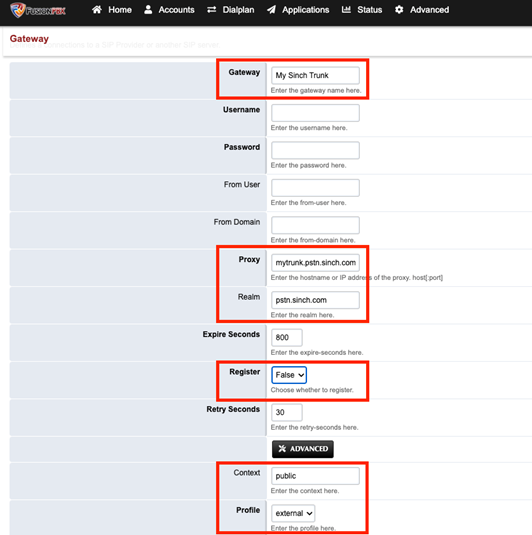
Save your configuration and now your Elastic SIP trunk should be operational and ready for traffic. Assign a number to your trunk and give it a try!